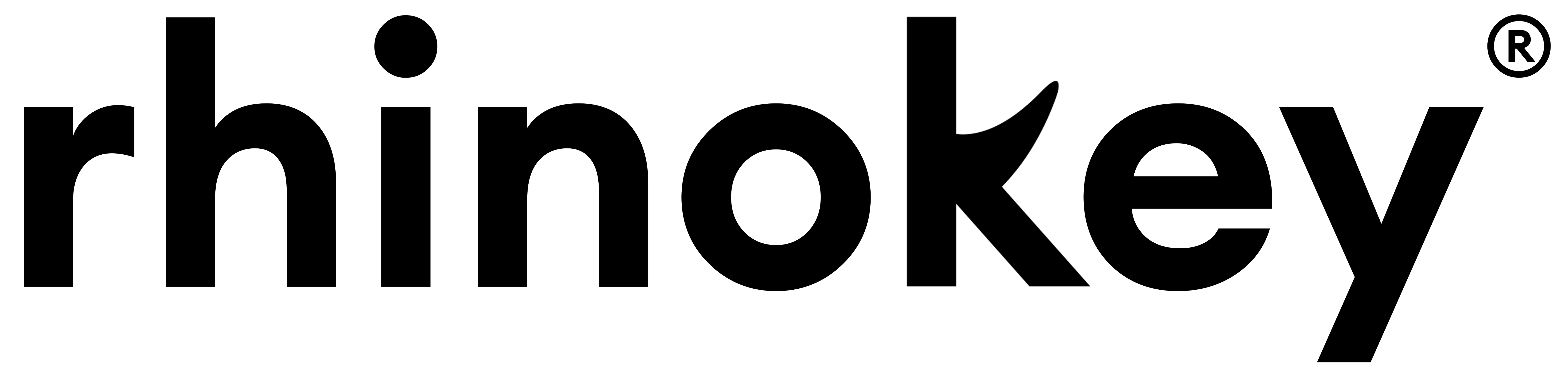It's time to never lose your wallet again.
Thank you for trying the Rhinokey Smartcard. It’s time to start tracking your wallet. Watch the video below for a step-by-step guide on how to set up your Smartcard. Still have questions? Check out the frequently asked questions section below the video.
How to install Rhinokey Smartcard
How to charge Rhinokey Smartcard
Frequently asked questions
How do I connect Rhinokey Smartcard to my Android?
1. Download and open the Google Find Hub app on your supported Android device.
2. Firmly(!) pinch and hold the ON/OFF button until you hear a beep.
3. Wait at least 1 minute on the home screen of the Find Hub app until the Smartcard shows.
4. Click on "Connect" and follow the instructions.
How do I charge Rhinokey Smartcard?
First, watch the charging instruction video above.
Any 15W wireless charger designed for phones will work. Chargers meant for smartwatches won’t be compatible. Make sure to use a compatible power adapter. Plugging the wireless charger into a laptop won't always work.
On the back of the Smartcard, you’ll see a small wireless signal icon. That icon needs to be centered on the charging pad—not the middle of the Smartcard itself.
When placed correctly, the Smartcard will show a red light to indicate it’s charging. Once fully charged, the red light will turn off.
How can you see the battery level?
When your Smartcard is connected to the Google Find Hub app, you can see its battery level underneath the name.
You’ll also receive a low battery notification when it’s time to recharge.
How to reset Rhinokey Smartcard?
You may want to reset your Rhinokey Smartcard for some reason. Follow the instructions down below:
1. Please ensure to remove the Smartcard from the app if you had it connected (If not continue to step 2). Click on the gear icon next to the Smartcard name. Scroll down and click on "Remove from Find Hub".
2. Press the Rhinokey Smartcard's ON/OFF button four times rapidly + hold it at the fifth time until you hear a ringing chime after about 6 seconds, then release the button. (If it does not make a sound, do step 2 again).
3. Wait 5 seconds. Then hold the button down for 3 seconds, until you hear a chime, then release the button. The card has now been reset and turned off.
4. After waiting for 5 seconds again, hold the button for 1 second to turn it back on again. At this point it can be paired again in the Google Find Hub app.
How can I share my Smartcard?
Open the Google Find Hub app, tap on your Smartcard, and scroll down to "Share Device".
From there, you can share your Smartcard with someone else.
Troubleshooting
Rhinokey Smartcard does not connect/recognized by my Android.
All Smartcards come fully charged, inspected, and tested straight from the factory.
1. Restart your Android. We've seen this help in several cases. Don't skip this step!
2. Make sure you're firmly pinching the ON/OFF button as shown in the installation video. You should hear a sound.
3. If you have a wireless charger, place the Smartcard on it. A red light should appear, indicating that it's charging.
4. Your Smartcard should show in the Google Find Hub. If not, let’s reset your Smartcard.
5. Press the Rhinokey Smartcard's ON/OFF button four times rapidly + hold it at the fifth time until you hear a ringing chime after about 6 seconds, then release the button. (If it does not make a sound, do step 5 again).
6. Wait 5 seconds. Then hold the button down for 3 seconds, until you hear a chime, then release the button. The card has now been reset and turned off.
7. After waiting for 5 seconds again, hold the button for 1 second to turn it back on again. At this point it can be paired again in the Google Find Hub app.
Get a wireless charger
You will receive a fully charged Smartcard, so you can use it right out of the box. Want to charge it later? Get yourself a wireless charger.